Publish Digital Product Project
This article introduces how to quickly launch digital products
Definition of Terms
Digital Product
Digital products refer to virtual products that can be deal automatically, such as gift cards, membership cards, authorization/redemption codes, etc.
Data Item
In actual operation, each product has a one-to-one correspondence with a data item. The two are equivalent. The data item is actually a piece of text without line breaks. The merchant needs to upload the data item by line first. Each data item corresponds to an inventory.
Data Item Type
Digital product are divided into two types according to their usage scenarios.
After-sales deletion
The data item sold to each user are different. The data will be automatically deleted from the inventory after the user purchases it. The platform will remove duplicate and blank uploaded data item by default.
Repeat sale
The same data item are sold to each user, such as a fixed URL link or a reusable authorization code.
Stock
The platform will automatically calculate stock based on the data items uploaded by the merchant, and merchant cannot modify the value.
TIP
For products with after-sale deletion, a maximum of 1,000 data items can be uploaded, and the total size cannot exceed 1MB
For repeat sale products, only one data item can be uploaded. Users can only purchase 1 item at a time, and the stock will be displayed as 999.
Publish Steps
1. Create Project
Enter the console Merchant, click Create Project, and select Digital Product as product type.
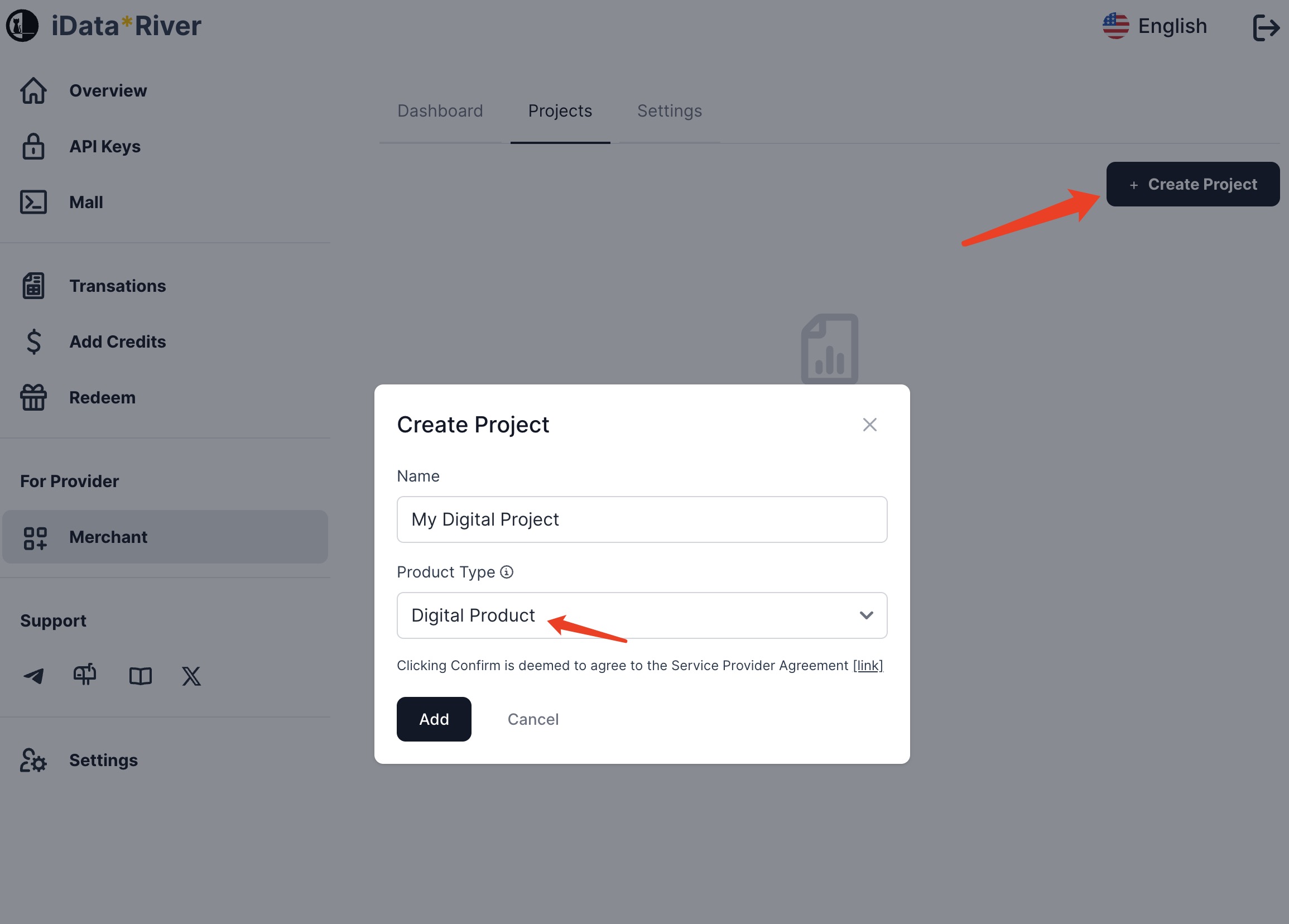
After creation, click the project to enter the management page
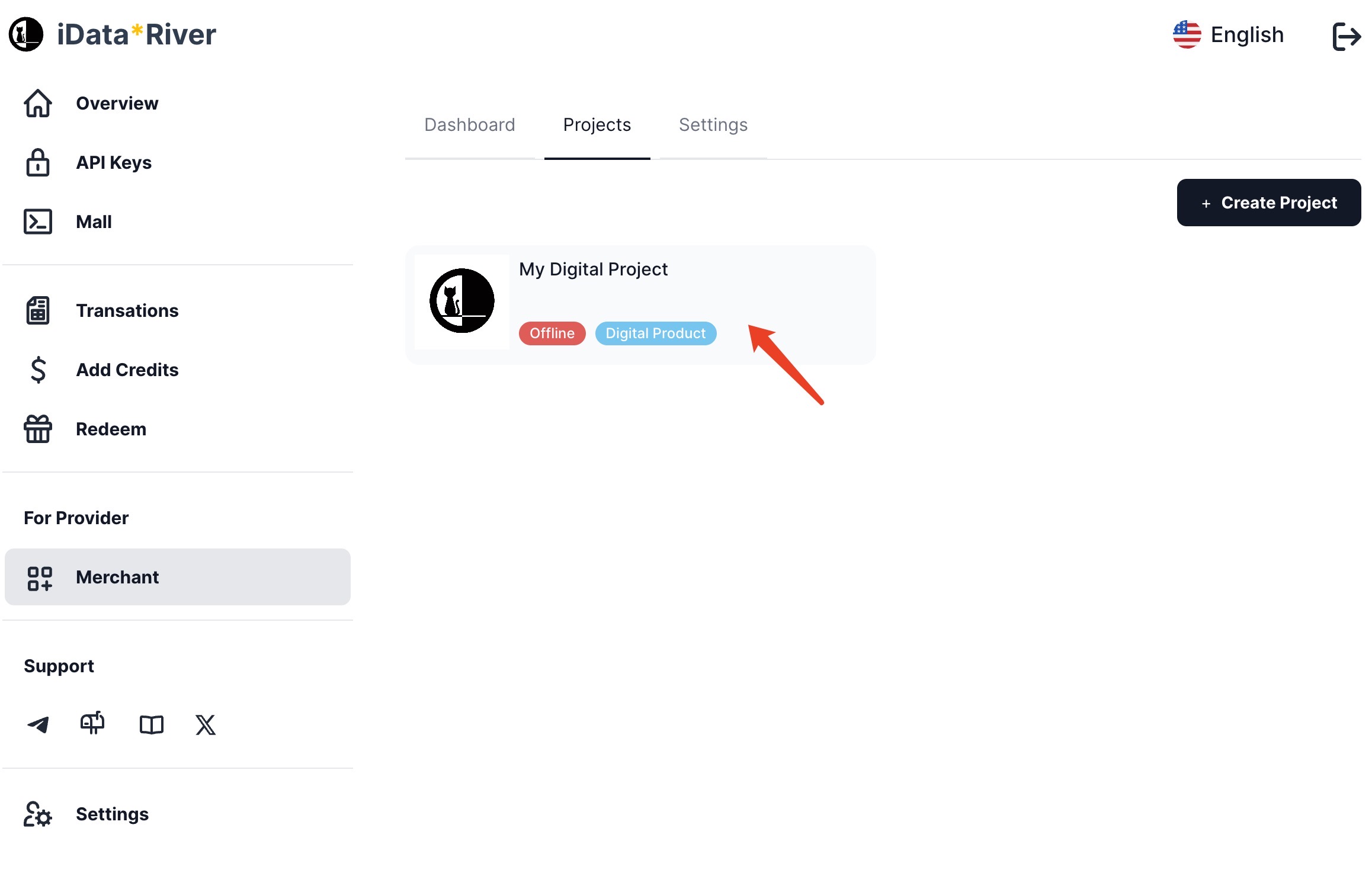
2. Fill in basic project info
Enter the project to complete the relevant configurations. You can upload your own project cover image, and click Save to take effect.
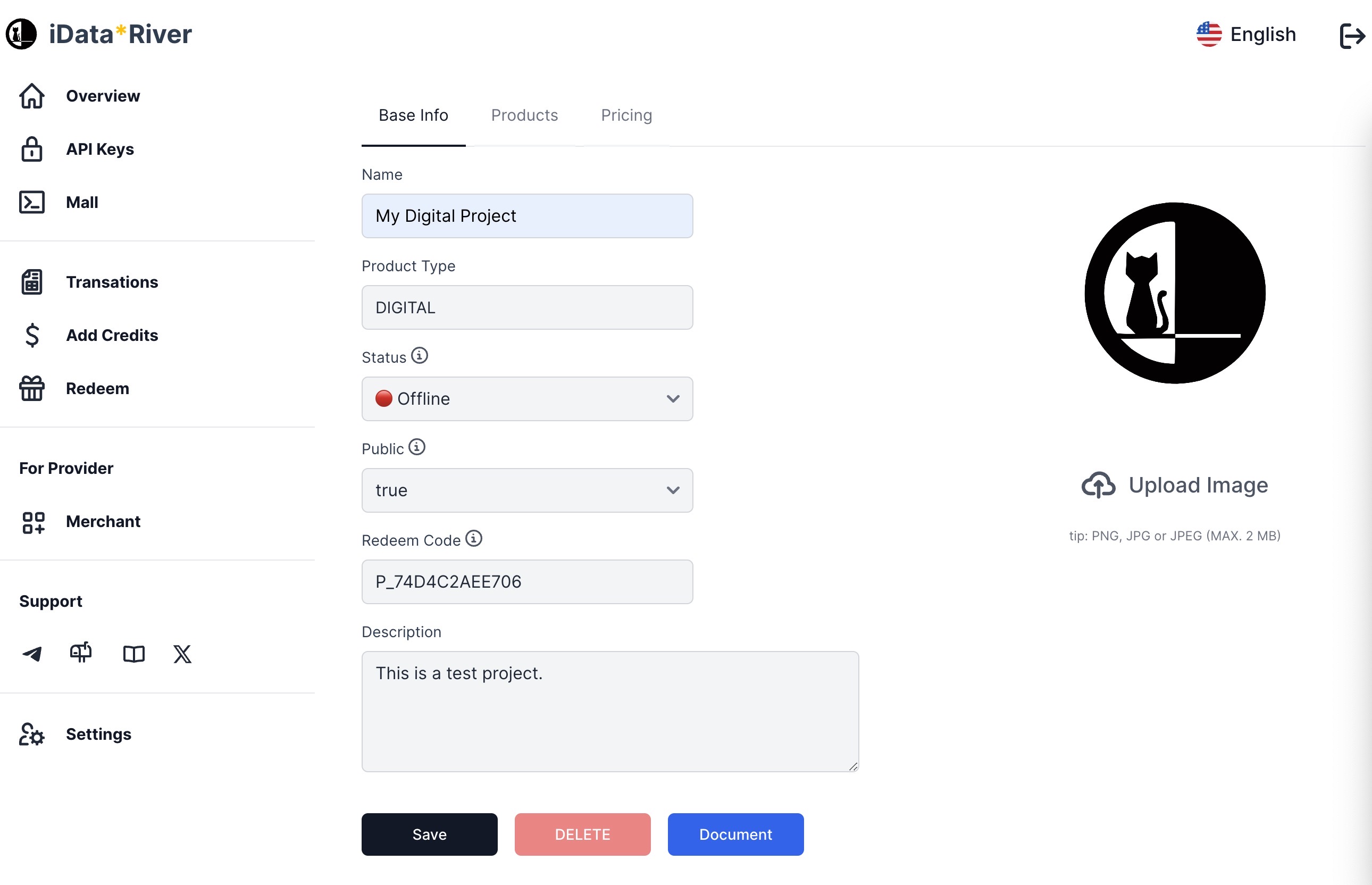
3. Create Product
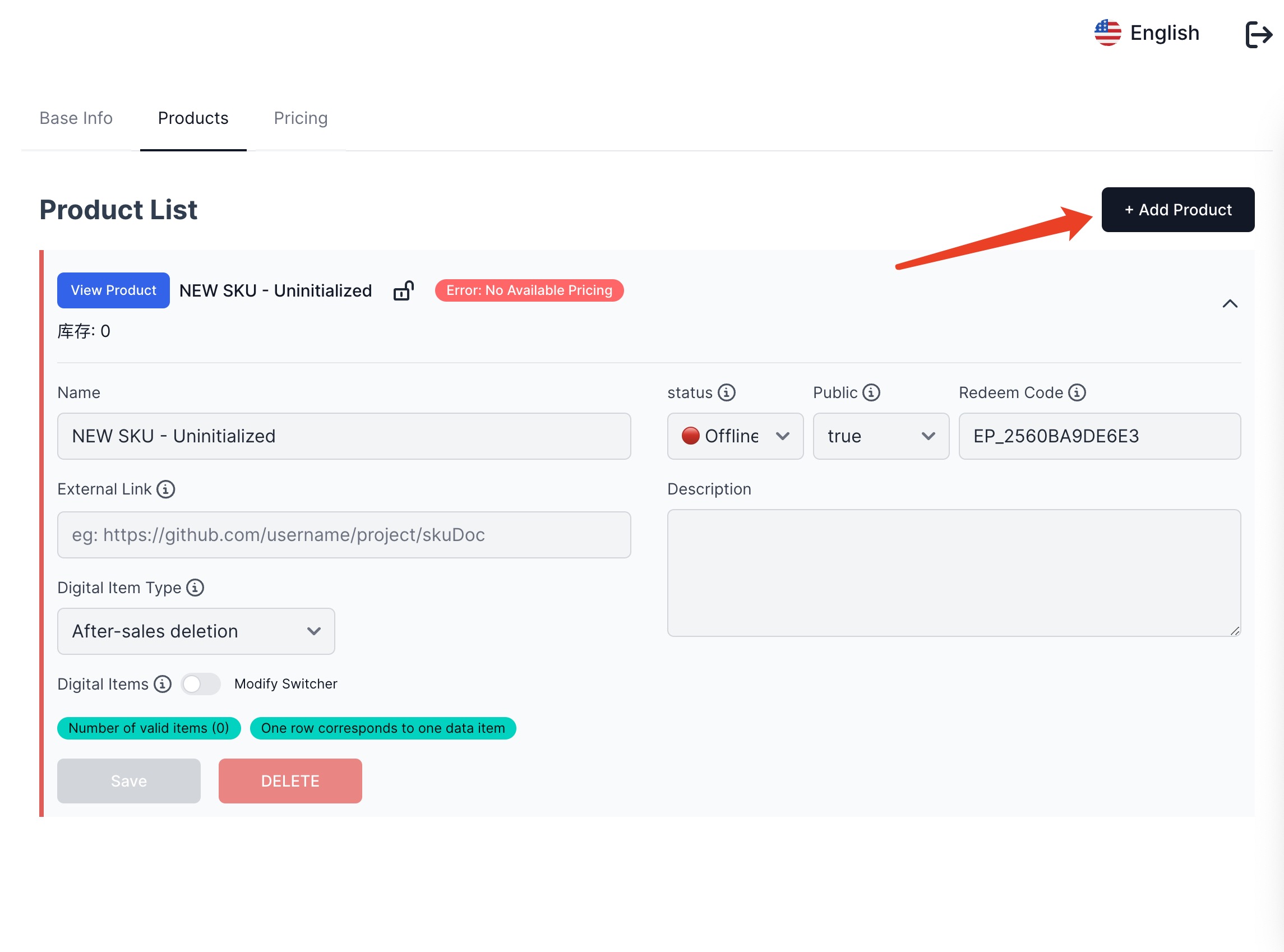
TIP
If you have prepared more detailed product documents, you can fill in the External Link to provide users with a richer product introduction.
Upload the data item. The picture below shows the after-sale deletion product. There are 3 records in total, corresponding to 3 inventories.
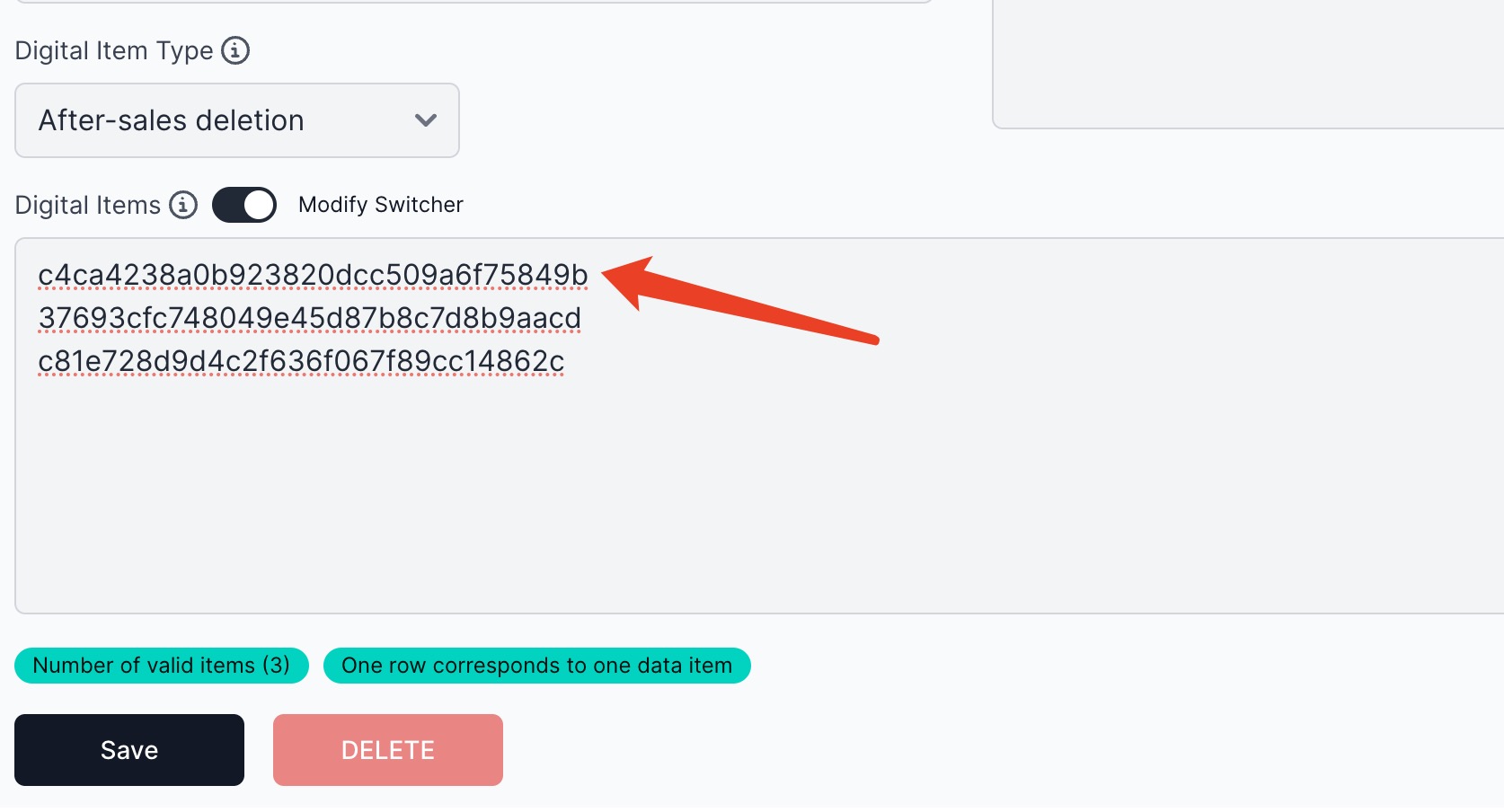
4. Configure Pricing Plan
Pricing plans currently support two types
- Fixed price: Each
data itemor product is sold at a fixed price - Stage price: By setting different bulk purchase quantity thresholds, the greater the purchase quantity, the lower the unit price
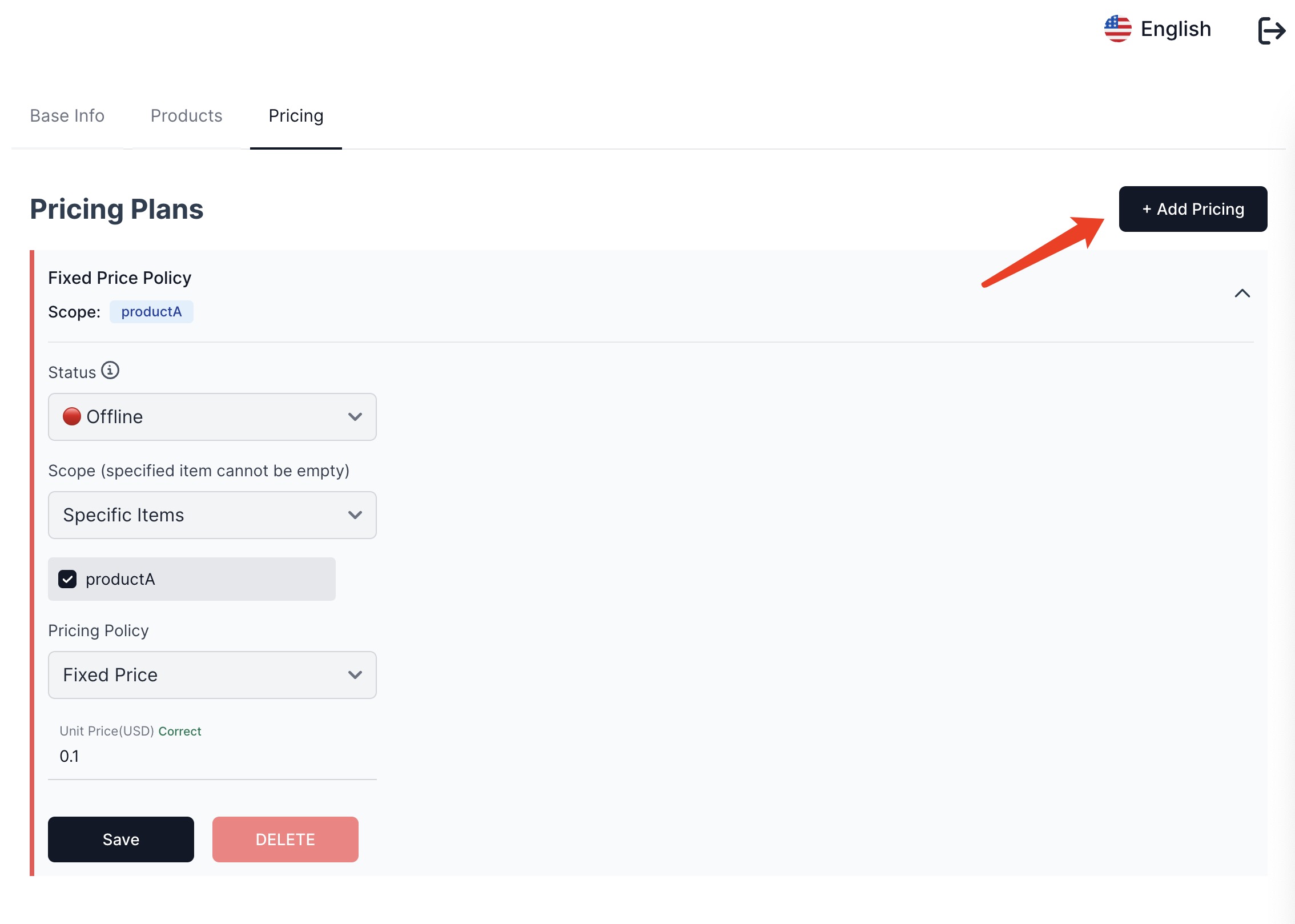
5. Publish
Go to the project's BaseInfo page and set the status to online to complete the online process. The platform will also automatically generate the project homepage based on the product configuration information.
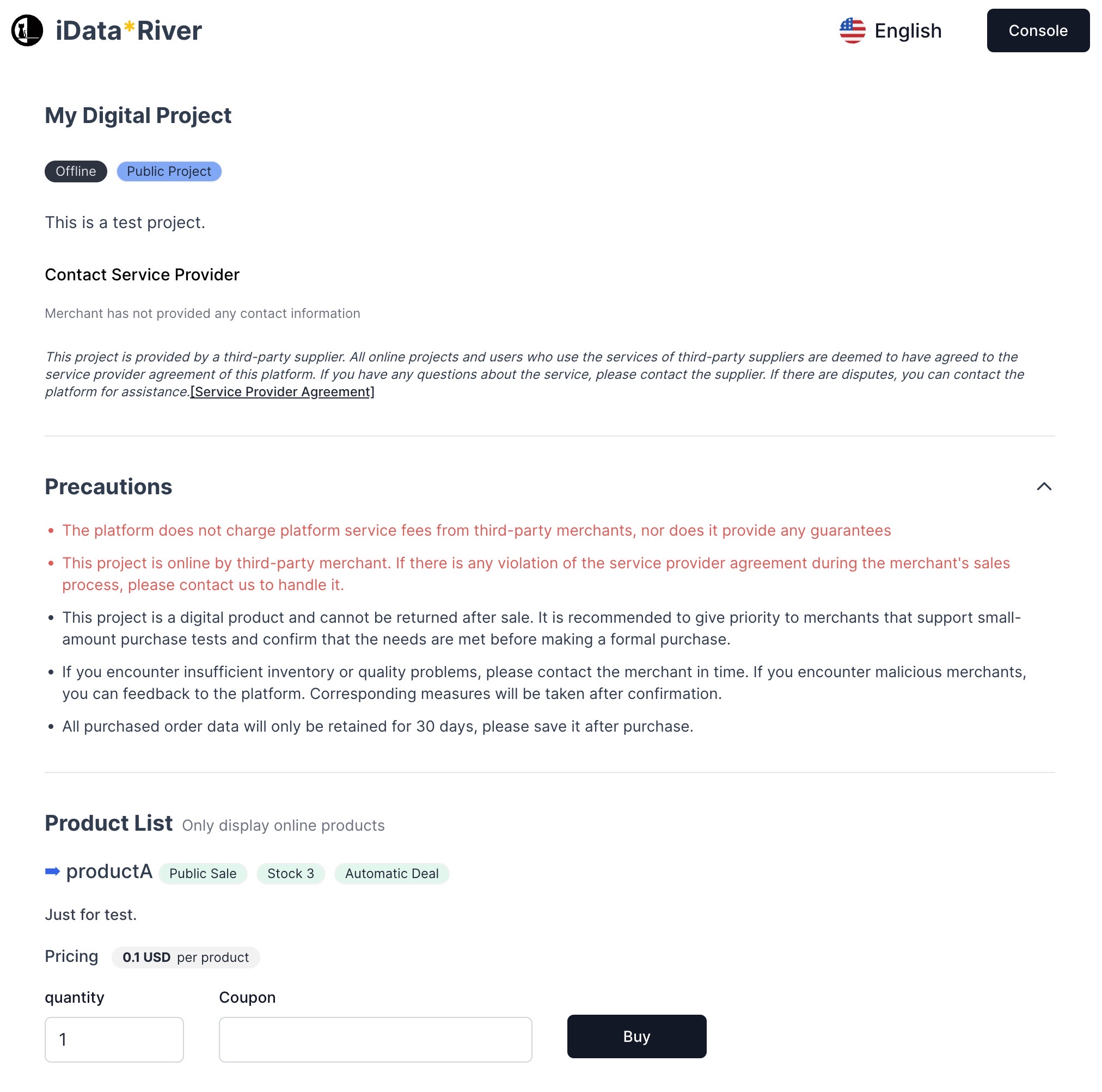
Finally
The configuration will take effect immediately after modification, so please operate with caution, especially do not easily modify configurations such as Status, etc. that will affect current users.